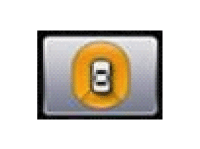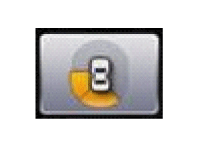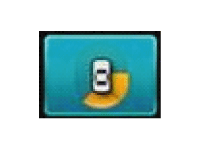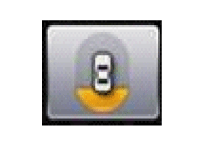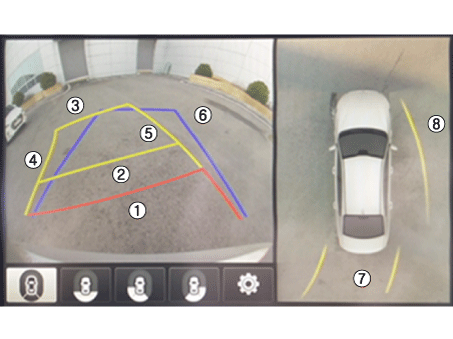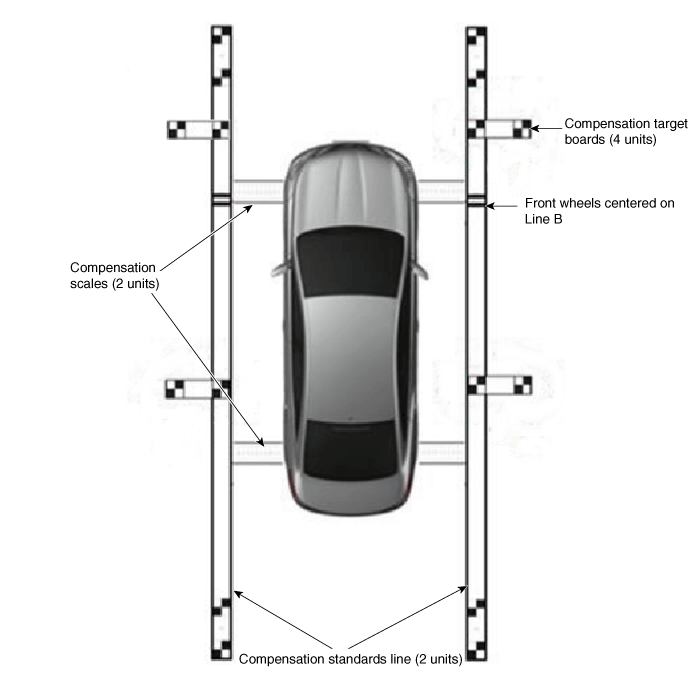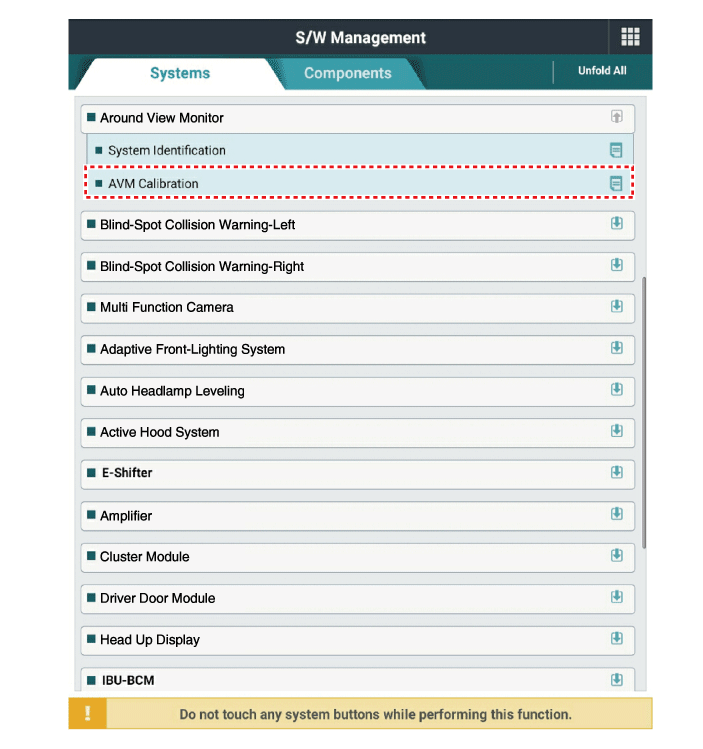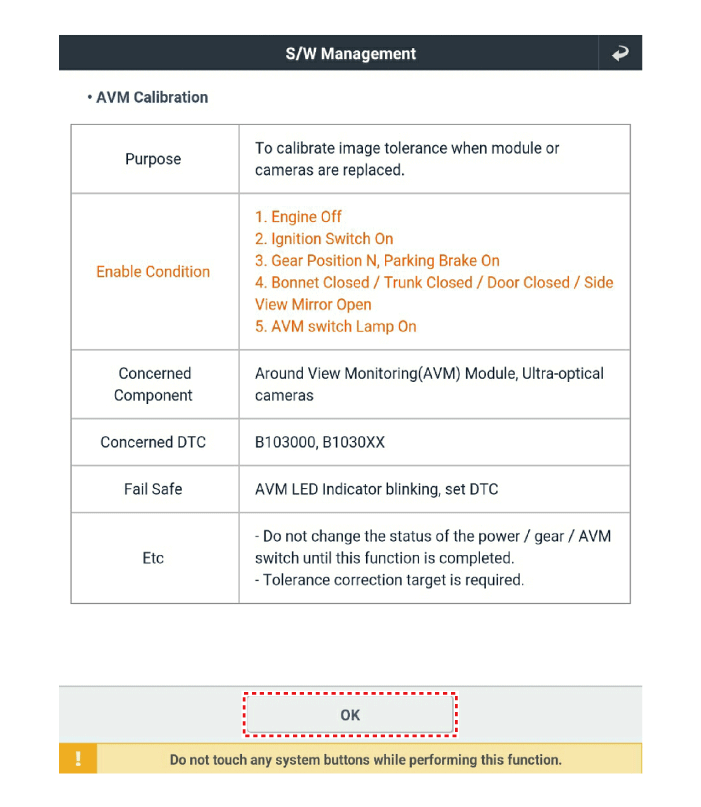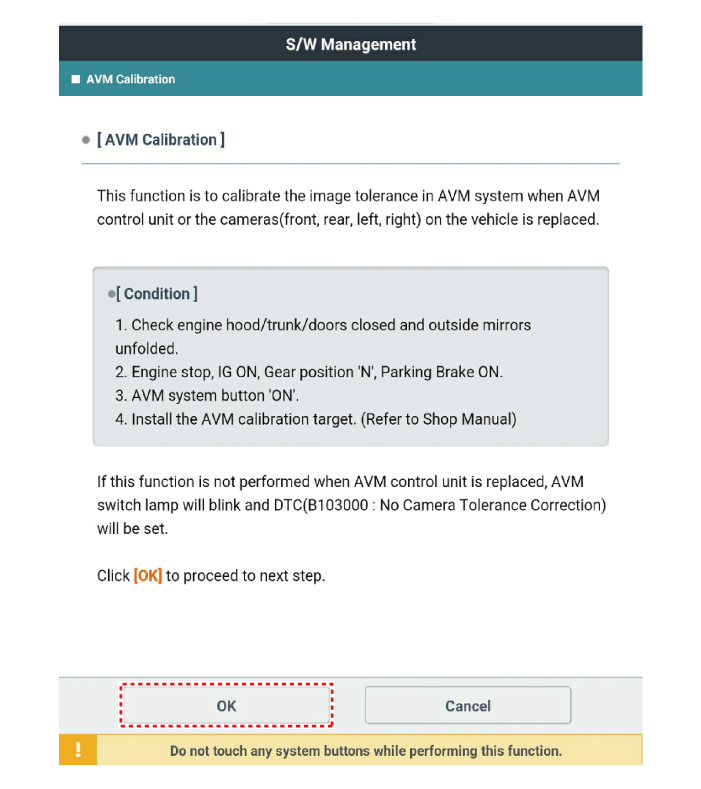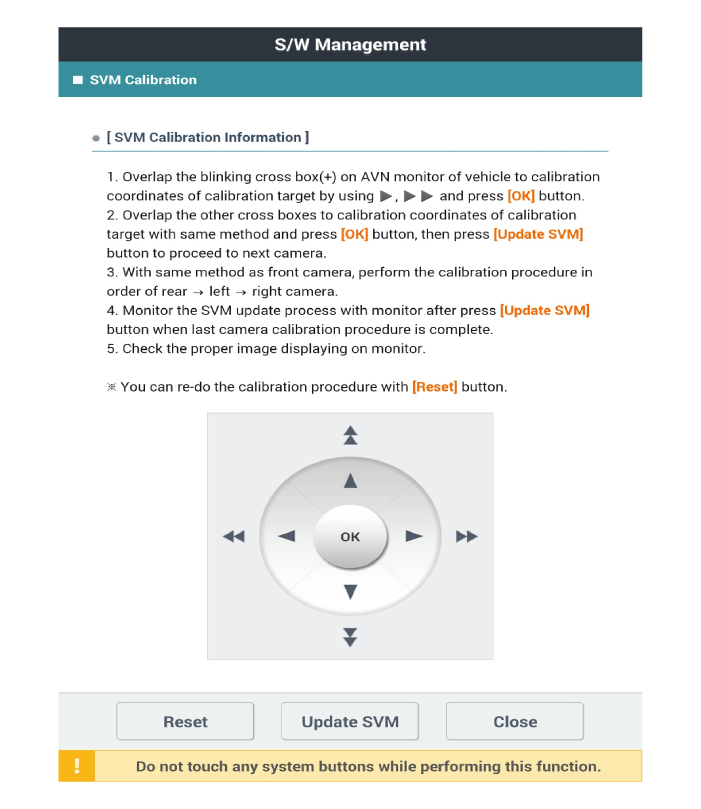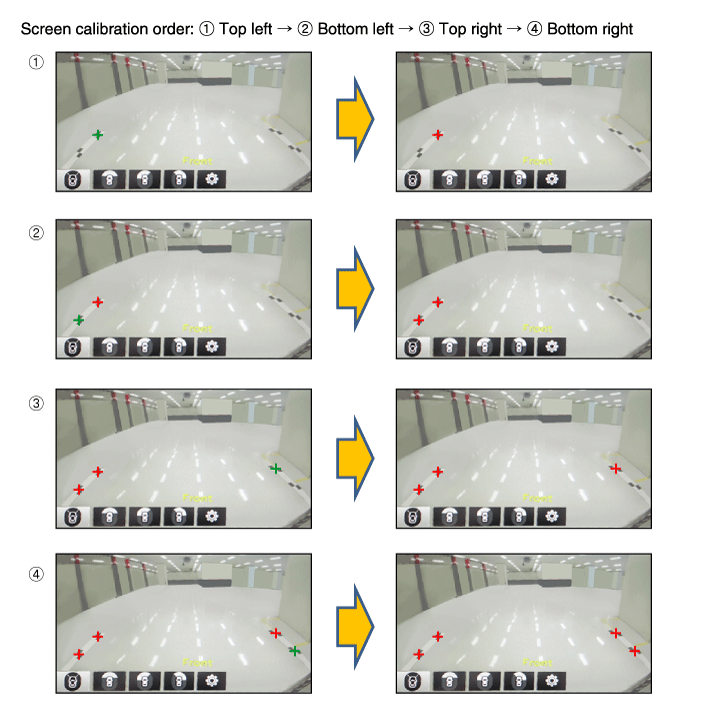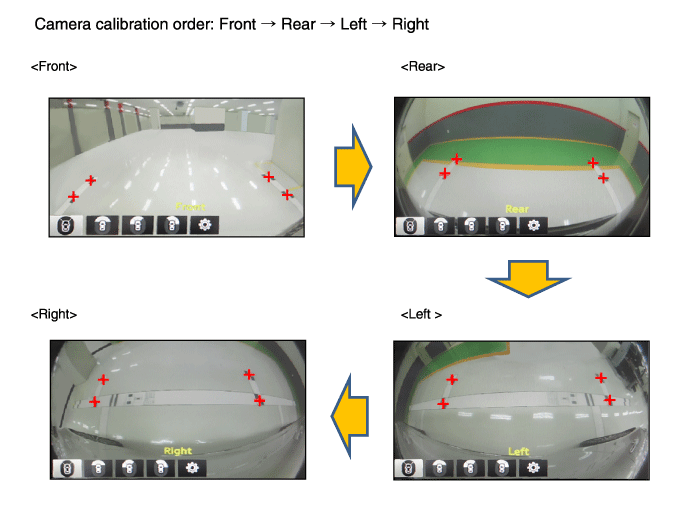Kia Stinger: Body Electrical System / Around View Monitor (AVM)
Components and components location
| Components |
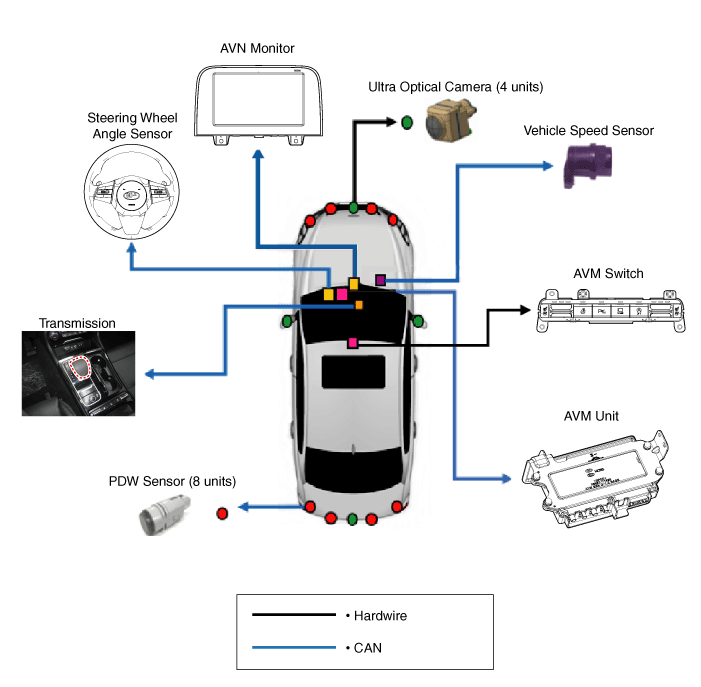
1) AVM unit basically transmits data via C-CAN only.
2) It functions as a gateway of C-CAN ↔ MM-CAN in cluster. e.g. The signal of unit using MM-CAN is transmitted after converting to C-CAN in cluster.
|
Component Functions
|
No. |
Components |
Quantity |
Major Role |
||||||
|
1 |
AVM Unit |
1 |
|
||||||
|
2 |
Ultra optical camera (190 degrees) |
4 |
|
||||||
|
3 |
AVN Head Unit |
1 |
|
||||||
|
4 |
AVM Switch |
1 |
|
Description and operation
| Description |
Surround View Monitor (AVM) allows video monitoring of 360 degrees around the vehicle. The system consists of 4 ultra optical cameras mounted around the vehicle (front, both sides and rear).
The video images from these cameras are applied with distortion compensation, time point conversion, and video merging technologies to provide sky-view image of the vehicle's surrounding area, as well as various other view modes.
The AVM System provides video feed of the vehicle's surrounding area while parking or during low speed driving to the driver to enhance safety and driver's convenience.
Also, it features steering wheel synchronized guide line indication, front and rear object warning, and A/S (including In-Line) tolerance compensation.
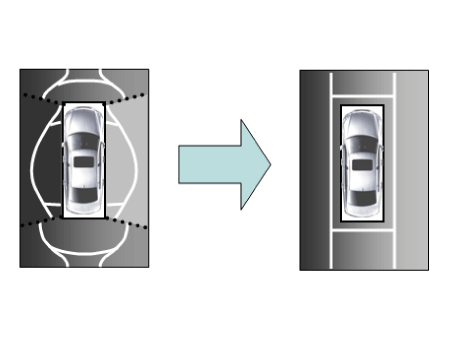
This system displays the video images from ultra optical cameras mounted on 4 sides of the vehicle, on the Head Unit Screen. It shows 360 degrees sky-view image of the vehicle's arounding area, as well as various other view modes.
| Major Features |
| 1. |
Display Surrounding Area of Vehicle in Video The surrounding area video display function displays 360 degrees video image captured from four cameras on the Head Unit Screen while the vehicle is moving at low speed or reversing. The AVM System displays total 8 video modes for displaying surrounding video based on the vehicle driving state and the driver's selection. |
| 2. |
Guide Line Indication & Steering Wheel Synchronized Feature The Guide Line Indication & Steering Wheel Synchronized Feature is the function that assists the driver in parking by synchronizing the steering wheel with the rear view video display marked with a guide line to help anticipate the direction of the reversing vehicle. |
| 3. |
Front/Rear Object Warning (Obstacle Detection Feature) The system receives obstacle warning signal from the PDW or PA sensors mounted on the front/rear of the vehicle and displays the obstacle location on the AVN Head Unit Screen. |
| 4. |
Tolerance Compensation (including A/S) Manual Tolerance Compensation Software is embedded in the AVM ECM to compensate the AVM deviation that may occur due to assembly line installation tolerance. You must first setup proper work environment in order to perform correct tolerance compensation. |
Main Features
|
No. |
Main Features |
Detailed Description |
Notes |
||||||
|
1 |
8 Display View Modes |
|
Merged Video Display of 8 Modes |
||||||
|
2 |
Front Assist Mode Selection Feature |
|
Same as the PDW AVM Switch |
||||||
|
3 |
Rear Steering Synchronized Parking Guide Line Display |
|
Display over the Rear Video |
||||||
|
4 |
PDW Obstacle Indication |
|
Display both on the Cluster and the Head Unit |
||||||
|
5 |
User Setting Option |
|
Provides additional screen settings |
||||||
|
6 |
Assembly Line & A/S Tolerance Compensation Feature |
|
Compensation function recognition logic applied |
AVM Mode Entry Conditions
The vehicle information is accessed regularly, even after entering AVM mode. When the conditions are met, conversion from front mode to rear mode is available, and vice versa.
When the mode is converted, the view displayed on the screen can be the initial view or the previous view depending on the conditions.
If the mode for conversion is the initial entry, the default view is selected based on the front or rear. If a continuous front-rear conversion mode occurs as forward and backward movement are repeated for parking, the previous view is recalled and displayed.
| – |
Initial Entry : When the rear and front view modes in AVM mode are displayed on the screen for the first time. |
| – |
Re-entry: When switching from AVM mode to another mode, without turning off AVM, and returning to the previous mode (e.g. Rear → Front → Rear: Re-enter rear mode / Front → Rear → Front: Re-enter front mode) |
|
Switch mode |
Vehicle speed |
Gear |
AVM Switch |
Display view |
|
Rear → Front |
Below 20 km/h |
R Range or P Range excluded |
ON |
Initial Entry: Front view set in the initial view mode option |
|
Re-entry: The last view mode displayed in the previous front mode |
||||
|
Front → Rear |
Irrelevant |
Reverse Gear |
Irrelevant |
Initial Entry: Rear view set in the initial view mode option |
|
Re-entry: The last view mode displayed in the previous rear mode |
AVM Mode Disengagement
If the conditions below are satisfied while in AVM mode, the AVM is turned OFF and no video is displayed.
|
OFF Mode |
Vehicle speed |
Gear |
AVM Switch |
Notes |
|
Front mode |
Over 20 km/h |
R Range or P Range |
OFF |
If any of the three conditions is satisfied |
|
Rear mode |
Irrelevant |
Except R gear |
Irrelevant |
If any of the two conditions is satisfied |
AVM Options
Considering the user's convenience, the AVM provides three options for the user to select from.
The window for changing options (parking guide settings) is displayed on the AVN. Only the changed options are forwarded to the AVM unit through M_CAN.
These three options are applied as soon as they are selected by the user. Based on the conditions, the initial views displayed are as follows.
|
Option |
Function |
Default setting |
|
Guideline steering interlocking |
Interlocks with steering to display the driving direction of the vehicle
during parking. |
Classification code |
|
Close range warning indicator |
Indicates front and rear obstacle detection |
Classification code |
|
Initial view mode setting |
Default view displayed when entering AVM mode |
Front + Around view |
|
Rear + Around view |
Operations for Guideline Steering Interlocking Indications
The guideline for steering interlocking trace is indicated by using the value of steering wheel angle periodically received by AVM unit via C-CAN.
A combination of the rear area that displays 130 degree image of the rear mode (two-split mode) and the expected car movement trace displayed on the wide view is displayed.
| 1. |
View modes for guideline steering interlocking indications
|
| 2. |
Specifications for guideline steering interlocking trace lines
|
Schematic diagrams
AVM System Input/Output
| 1. |
Camera input
|
|||||||||||||||||
| 2. |
AVM image output The AVM unit carries out distortion compensation and video merging on the image from 4 cameras installed around the vehicle, indicates steering interlocking guidelines and others, and sends the output in analog. |
| 3. |
AVM switch When the switch is ON, this is used as a control input signal that operates the front view mode. |
| 4. |
Ignition input The AVM unit displays images only when IGN2 ON. With IGN2 OFF, it is in AVM OFF state, and limits image output. AVM unit uses signal input from IGN pin or M_CAN communication to determine whether IGN2 is ON or OFF. |
| 5. |
Output switch indicator lamp AVM units sends output power in PWM waves from the LED located in the AVM switch to show the user that the switch is pressed. |
| 6. |
Input chassis CAN (C_CAN) The AVM unit uses C_CAN to receive information about the vehicle's condition and to decide whether to carry out main AVM operations. |
| 7. |
Multimedia CAN input/output (M_CAN) M-CAN signal is changed to C-CAN signal by IGPM (routing function or central gateway) and then AVM unit can use this C-CAN signal. M_CAN is used to communicate with ICU to send and receive the following information.
|
Repair procedures
| Inspection |
Tolerance Compensation
Tolerance compensation compensates for the error margins of around view video that occur due to the installation tolerance when the four cameras that comprise the SVM system are installed.
Tolerance compensation must be carried out when the following actions are performed:
| – |
When removing and installing a wide camera. |
| – |
When conducting a body task such as the trunk task that causes the focus of the wide camera to change. |
| – |
When replacing the door mirror with a wide camera. |
| – |
When replacing the around view monitor unit. |
Tolerance Compensation Environments
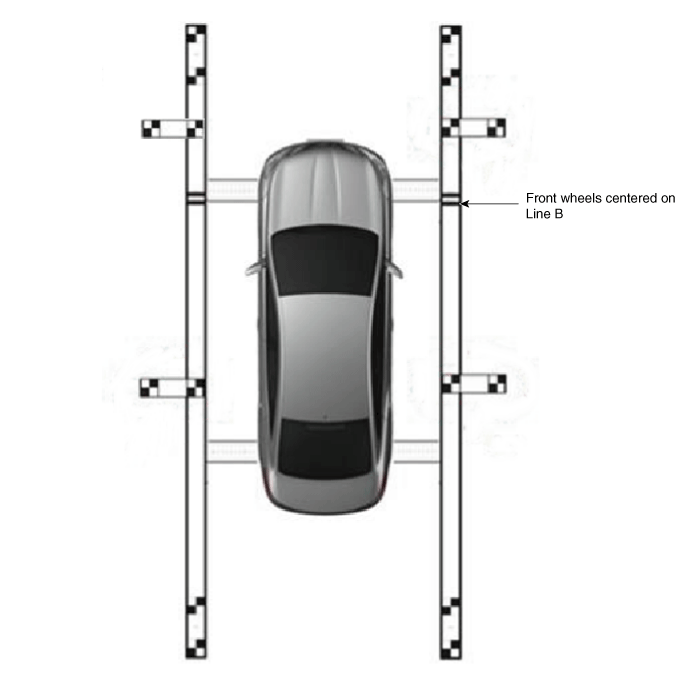
The Procedure of Manual Tolerance Compensation
| 1. |
Prepare in advance as below.
|
| 2. |
Before entering tolerance compensation mode, to check normal operation of SVM ECU and cameras, perform the following.
|
| 3. |
Install two compensation scales, two compensation reference line boards, and four compensation target boards around the vehicle by referring to the manual provided with the tools.
|
| 4. |
Maintain ignition "ON" with vehicle stopped, check that the gear is in P, and engage parking brake even on flat ground. |
| 5. |
Perform work with SVM switched "ON". |
| 6. |
Connect the KDS to vehicle. |
| 7. |
Select vehicle model and system. |
| 8. |
Enter additional function in KDS. |
| 9. |
Perform SVM manual tolerance compensation as shown on KDS diagnostic device.
|
| 10. |
To confirm completion of calibration, check the vehicle and calibration line on AVN monitor and click [OK]. If calibration has not been properly performed, click [Cancel] and reenter calibration points. |
 Height Sensor
Height Sensor
Components and components location
Components
Description and operation
Description
Height sensor sense a change of vehicle height and send this signal to AFS ECU.
He ...
 Around View Monitor (AVM) Unit
Around View Monitor (AVM) Unit
Components and components location
Components
Schematic diagrams
Circuit Diagram
Repair procedures
Removal
...
Other information:
Kia Stinger CK 2018-2025 Service Manual: Specifications
Service data Service Data Items Specification Hood Type Rear hinged, gas lifter type Front Door Structure Front hinged, full door structure Regulator system ...
Kia Stinger CK 2018-2025 Service Manual: Front Door Belt Outside Weatherstrip
Repair procedures Replacement Put on gloves to protect your hands. • When prying with a flat-tip screwdriver o ...